Scoutbook
Scoutbook is the BSA’s online unit management tool and helps Scouts, parents and leaders track advancement and milestone achievements along the Scouting trail.
Scoutbook Tips for Parents and Leaders Handout for leaders
- Scouts, parents, and leaders can view Scout’s official BSA advancement record anytime.
- The unit can make adjustments as necessary without contacting council.
- Scoutbook automatically keeps the unit in compliance with BSA advancement reporting requirements.
- When a Scout moves, their advancement record follows them.
- Scoutbook has messaging, forums, service, hiking, camping tracking and calendaring features.
- Units do not have to subscribe to Scoutbook; it is a free service provided to every unit. It is an optional service provided by the Boy Scouts of America.
Scouting App

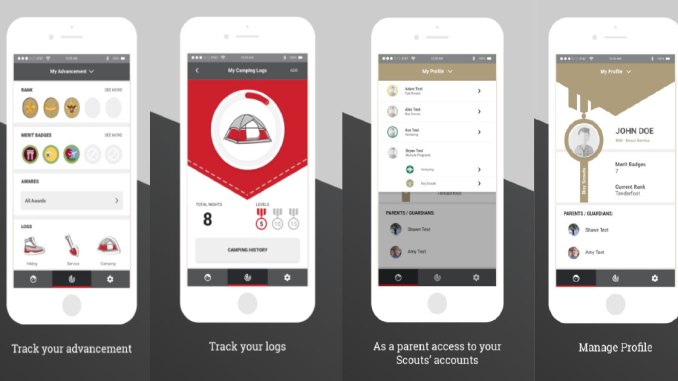 The Scouting app, developed by the Boy Scouts of America, allows youth members and their parents to view and track advancement within Cub Scouting, ScoutsBSA and Venturing. It’s free and available on iOS and Android devices. The Scouting app connects to Scoutbook.com to sync existing advancement data. Because this information is stored on your device, you can use the Scouting app offline. That means parents and youth (13 and older) can access their advancement data anywhere, at any time. After downloading the Scouting app, parents and youth use their Scoutbook.com credentials to login.
The Scouting app, developed by the Boy Scouts of America, allows youth members and their parents to view and track advancement within Cub Scouting, ScoutsBSA and Venturing. It’s free and available on iOS and Android devices. The Scouting app connects to Scoutbook.com to sync existing advancement data. Because this information is stored on your device, you can use the Scouting app offline. That means parents and youth (13 and older) can access their advancement data anywhere, at any time. After downloading the Scouting app, parents and youth use their Scoutbook.com credentials to login.
Scoutbook Tips
Parent accounts for NEW Scout applicants:
Unit leaders will set up Scoutbook accounts for new Scouts. Parents should not try to set up their own Scoutbook accounts or accounts for their Scouts.
Parents have access to their Scout’s Scoutbook through their parent Scoutbook account. Parents should NOT create a Scoutbook account using their Scout’s name and birthdate to access their Scout’s account. Parent access through their own account gives them more control. Scouts do not need a my.Scouting.org account – this is the BSA portal for adult training and administration. Parents have automatic, irrevocable FULL control over their Scout’s Scoutbook account from within their OWN Scoutbook account. Parents who are not leaders cannot Approve their Scout’s work (even with FULL control). Parents who are also leaders should not approve their Scout’s work unless their position allows them to do so.
- Scoutbook will already have one parent Scoutbook account connected to the fully registered Scout in Scoutbook. This parent account will be visible on the Roster – and will have a note that the parent was “Imported by Member Update”.
- The unit should send an invitation to all new parents to welcome them and instruct them. Click on their name in the roster to see the Invite button.
- If the parent used an online application, the invitation will tell them to use the same online registration username and password to access Scoutbook.
- If the parent used a paper application, the invitation will give them a username and a temporary password.
Adding additional parents (who are not unit leaders):
- Go to the Scout’s Connections page, click the +Add button.
- Always SEARCH for an existing parent Scoutbook account (they may have one from a sibling).
- Send invitation as instructed. The parent will get instructions in an email.
Adding additional parents who are also connected unit leaders:
- Go to the Scout’s Connections Page.
- Click on the parent’s name, check the parent/guardian box, then update.
Inviting Scouts to have access to their own Scoutbook:
- Only parents can invite their Scouts to have access to their Scoutbook account.
- Scouts older than Cub Scouts should be invited and encouraged by their parents to track their own advancement.
- Parents can invite their Scouts to connect by clicking on their Scout’s name (under My Family), then Edit Extended Information, and then Invite _(name)_ to Connect. This will create the Scout’s access to their own Scoutbook account.
Internet Advancement
Internet Advancement allows the unit to enter youth advancements, awards, and merit badges and perform the following actions:
- Select members from your existing roster,
- Review, update, or add ranks, merit badges, and/or awards,
- Access an online Review Unit Roster feature and the Unit Advancement Summary,
- Print an Advancement Report with a Unit Awards Summary to assist in purchasing.
Internet advancement is submitted at advancements.scouting.org. The unit key 3 (charter organization representative, committee chair, unit leader), key 3 delegates, and unit advancement chair listed in Organization Security Manager (my.scouting.org) are able to enter the advancement updates. Every year after the recharter has been submitted and processed, one of the unit key 3 needs to go into Organization Security Manager to ensure that the unit key 3 are properly registered, and the unit advancement chair has been designated. Internet advancement is accessed utilizing my.scouting.org login credentials through one of the following:
How to Enter Advancements
Before beginning internet advancement, collect all member information, including advancement records, award records, and merit badge applications with the appropriate signatures. To complete internet advancement, you must be connected to a printer to print the final report.
- Units should submit advancements online monthly, or more often if needed. Make sure all advancements are submitted by December 31st so accurate Journey to Excellence (JTE) advancement statistics will be accurate for your unit and district.
- The unit advancement chair or designee accesses Internet Advancement in one of four ways.
- Enter advancement records by clicking on Roster from the menu on the left, then selecting a Scout and Record Advancement.
- Run a report for the Scout Shop by selecting Run Report, then Scout Shop Report.
- Click Generate Report to get the report to bring take to the Scout Shop. Right-click and select print report for a hard copy.
Electronic Advancement Reporting FAQ's
Questions
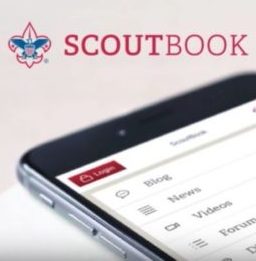 Internet Advancement: For questions or problems with Internet Advancement, visit the Internet Advancement help desk.
Internet Advancement: For questions or problems with Internet Advancement, visit the Internet Advancement help desk.
Scoutbook: More information about Scoutbook is available using https://help.scoutbook.com or on the Scoutbook.com forums. Follow Scoutbook.com on Facebook to keep up with their latest updates and monthly blog posts. Visit the Scoutbook forum and FAQs for technical questions and for more information.
If you cannot get into your my.scouting.org, Internet Advancement or Scoutbook accounts, or have another problem that cannot be resolved at any of the help desk sites mentioned above, send an email to 576volunteersupport@scouting.org and one of the council staff will help quickly resolve your concern.